ACF Quick Start
ACF Quick Start
The overall workflow is shown on the Home page
Take a few minutes to look at and understand the overall system workflow to understand the big picture.
Each page has it’s own workflows. Follow these to take you step by step through each process. Using the links in the workflows will open the required operational pages or take you to the correct location on a page. Each page will open with it’s own workflow. Or manually open workflows using the red buttons. You will also find video guides at the bottom of each page to guide you through each function.
The support assistant, Sam, has full knowledge of the Agency Client Finder system and can answer your questions and guide you through the processes. Access Sam by clicking on his avatar at the bottom right of the page.
Starting Live
From the workflow at the link above:
- Go to the Settings page. The workflow will be open.
- On the settings page follow the workflow to add and Save your own settings.(2-7)
- Go to Add Global Places Data (or use the Campaign drop down menu above.)
- In Add Global Places (open the workflow if needed) and follow the workflow process with the help of the video guides.
Checkout The System First?
Demo Data
If you just want to just have look around and play with ACF you can load some demo settings and demo data. This is the quickest way to try it out and get some familiarity with the system.
From the workflow at the link above:
- Go to the Settings page (or use the Campaign drop down menu above.)
- On the settings page Load Demo Settings and Save Your Settings.
- Open The workflow, if needed, and go to the Dashboard (or use the main menu at the top of the page)
- In the Dashboard click Show/Hide Functions and Open Demo Data and load one of the datasets. This will populate the Dashboard. Each dataset has had a little more work done on it so you can see various stages.
You can now explore the system by following the Dashboard core workflow. Like Clean Invalid Websites and Run Auto Analyzer on the raw places data (Click Show/Hide Functions in Dashboard),
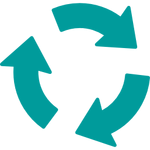
Run further tests, generate graphs and build customer reports in Open View.

And understand the email creation process in Email Manager and send emails and contact customers in the Contact Manager.
Note: No API keys will be loaded in the demo settings.
Need More Help?
You can’t do any harm with the demo data or playing with any of the functions. Everything will be overwritten when you add your own details and find places later.
This set of videos gives a general overview and some detail to help you understand the overall process and basic functionality to start using Agency Client Finder.
The basic process is:
- Complete the API and email sections on the Settings page (one off)
- Select your geography and business type and Add Global Local Places
- Run the auto-analysis from the Dashboard
- Run additional tests and create business reports in Open View
- Add email series in Manage Emails
- Send and manage contacts in Contacts Manager
The following videos 1-4 are a quick overview of the entire end-to-end process of finding, qualifying, closing and delivering services to local business clients. Agency Client Finder, assisted by AI, automates and enables these processes. The videos will explain the actual client finding process and the various functions within ACF that make that possible.
Video 5 covers your 12 AI powered Service Delivery Experts.
Video 6 covers adding the APIs in details.
Videos 7-9 covers additional settings (email and booking form).
I highly recommend you watch these videos first as they will give you a good understanding of the entire system. There are specific video tutorials for everything, that go into more details if needed.
You can find related tutorial videos at the bottom of each operational page.
You can find additional tutorial videos under Tutorials > Search Tutorials. This page has a search facility to find your specific topics or learning requirements.
You can also find an FAQ under Help > Frequently Asked Questions. This page has a search facility to find your specific topics or learning requirements.
Video 1
Find local business prospects, gather and store basic business information. Perform comprehensive business and website analysis and qualify your leads. See how ACF automates the client finding process and integrates with third party tools.
Video 2
Prepare to Contact & Engage your prospective clients. Create customer reports. Create customized emails. All with help of AI
Video 3
Contact & Engage your prospective clients. Send and manage emails with the Contact Manager
Video 4
Agree Contracts & Deliver The Services. Delivery guides for understanding and outsourcing the services.
Video 5
Your personal AI Service Delivery Experts give you training, tools, certification paths and delivery options. They can analyze and assess your business data. They can create any documentation like contracts and help you deliver the services. It’s like having 12 service delivery experts working for you.
Video 6 – Adding API Keys
Agency Client Finder utilizes a number of external services to automate and facilitate it’s functionality. Some APIs are already connected internally but there a few that will make it even better and enable some powerful options.
To get the best out of Agency Client Finder you should get the following FREE API keys.
Open AI API — Enables integrated AI functionality and AI Experts.
Scraper API — Enables auto collection of places data.
MOZ API – Enables access to Website backlink information.
For additional Settings please see the following videos. These can also be found in the Tutorials > Search Tutorials menu page.
Video 7
Video 8
Video 9
The following videos 1-4 are a quick overview of the entire end-to-end process of finding, qualifying, closing and delivering services to local business clients. Agency Client Finder, assisted by AI, automates and enables these processes. The videos will explain the actual client finding process and the various functions within ACF that make that possible.
Video 5 covers your 12 AI powered Service Delivery Experts.
Video 6 covers adding the APIs in details.
Videos 7-9 covers additional settings (email and booking form).
I highly recommend you watch these videos first as they will give you a good understanding of the entire system. There are specific video tutorials for everything, that go into more details if needed.
You can find related tutorial videos at the bottom of each operational page.
You can find additional tutorial videos under Tutorials > Search Tutorials. This page has a search facility to find your specific topics or learning requirements.
You can also find an FAQ under Help > Frequently Asked Questions. This page has a search facility to find your specific topics or learning requirements.
Video 1
Find local business prospects, gather and store basic business information. Perform comprehensive business and website analysis and qualify your leads. See how ACF automates the client finding process and integrates with third party tools.
Video 2
Prepare to Contact & Engage your prospective clients. Create customer reports. Create customized emails. All with help of AI
Video 3
Contact & Engage your prospective clients. Send and manage emails with the Contact Manager
Video 4
Agree Contracts & Deliver The Services. Delivery guides for understanding and outsourcing the services.
Video 5
Your personal AI Service Delivery Experts give you training, tools, certification paths and delivery options. They can analyze and assess your business data. They can create any documentation like contracts and help you deliver the services. It’s like having 12 service delivery experts working for you.
Video 6 – Adding API Keys
Agency Client Finder utilizes a number of external services to automate and facilitate it’s functionality. Some APIs are already connected internally but there a few that will make it even better and enable some powerful options.
To get the best out of Agency Client Finder you should get the following FREE API keys.
Open AI API — Enables integrated AI functionality and AI Experts.
Scraper API — Enables auto collection of places data.
MOZ API – Enables access to Website backlink information.
For additional Settings please see the following videos. These can also be found in the Tutorials > Search Tutorials menu page.
Video 7
Video 8
Video 9
